The steps for adding a new ssh-key from your server to your GitHub account are as follows:
- Sign in to your account
- Select the Account Icon then choose “settings”.
- In the “Access” section of the sidebar, click SSH and GPG keys.
- Click New SSH key or Add SSH key.
- In the “Title” field, add a descriptive label for the new key. For example, if you’re using a personal laptop, you might call this key “Personal laptop”.
- Select the type of key, either authentication or signing.
- In the “Key” field, paste your public key.
- Click Add SSH key.
The key is now added to your GitHub account. For more information see GitHub docs.

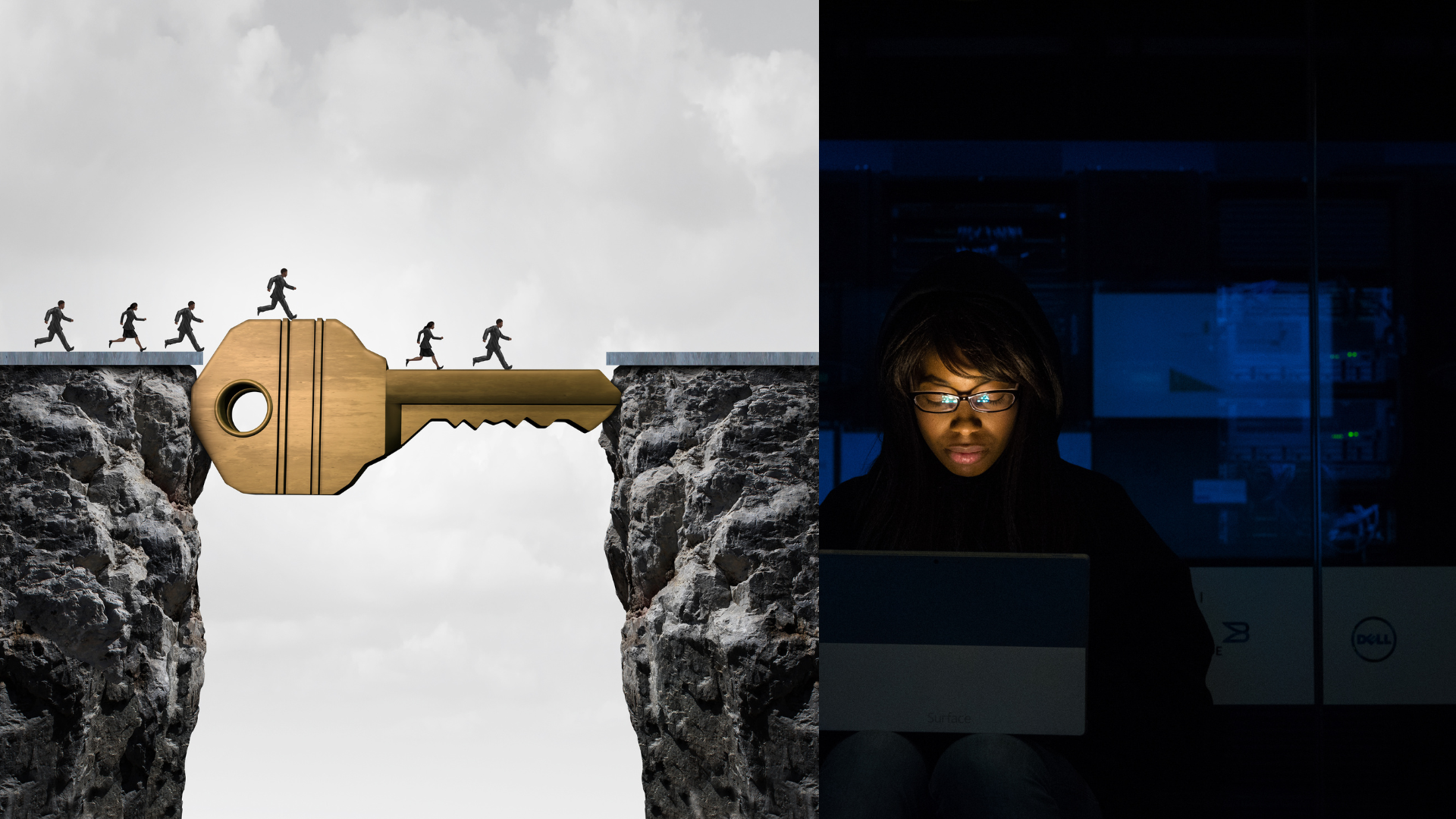
One response to “How to add a new ssh-key to your GitHub account”
[…] After adding the ssh key to the shh-agent you may want to add the shh key to your github account. See how to add a new ssh key to your github account. […]